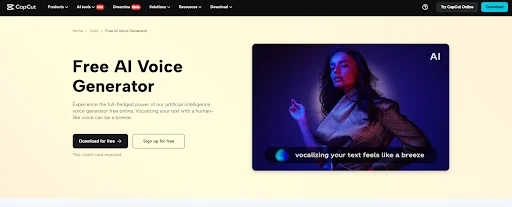Want to create a good laugh for your friends or capture your audience’s attention differently? A spoof of local news could be the ticket. It’s a quick video that resembles real news but narrates a false or humorous one. It’s simple to create and enjoyable to share.
You don’t have to be a voice artist or an editor. You can place all this together using basic tools through CapCut Desktop Video Editor. It allows you to make a video, apply effects, and even utilize a voice that mimics a live news anchor.
In this guide, you’ll learn how to plan, record, and edit your own local news spoof. By the end, you’ll be ready to make a video that sounds real and gets people smiling.
Why Create a Local News Spoof?
Individuals like watching videos that are realistic but are done humorously. That is why a local news parody is so effective. It gets attention and brings a smile to faces. You can utilize it for school, your social media, or to establish your content channel.
These little pieces of video are perfect for telling short stories or offering an entertaining spin on current events. They enable you to communicate concepts in a new way. Spoof videos imitate the format of news, yet the narrative is fabricated. That’s what renders them both clever and humorous.
With software such as CapCut PC, creating these clips is easy. You can script out a brief passage and have it voiced over by an AI voice generator. It provides your clip with a voice that sounds real and clear, without you having to record anything yourself.
Use AI Anchor Voice to Add Realism
Something that makes a news spoof real is the voice. A robust voice that sounds like an actual anchor can make your video go viral. The CapCut Desktop Video Editor has an in-built feature that assists with this. It’s named Text-to-Speech, and it converts your written script into a voice that sounds clear and smooth.
The voices have good timing and tone. They break pauses in the correct locations and narrate as naturally as possible. This makes your video sound like a genuine news broadcast even when the story is fictional.
You can write your script, select a voice, and the tool reads it out for you. If your video appears to be dark or blurry, enhance the quality with an AI video upscaler before cutting.
With the aid of text-to-speech AI, you may adjust the pitch, the speed, and the tone to suit the mood of your video. This is useful if you want to be serious, or even slightly playful.
This is time-saving and allows you to produce improved results, particularly if you don’t need to use your own voice. Remember that a few of the voices on CapCut PC are offered only in the paid version. However, even with free ones, your news spoof can still be crisp and authentic.
Steps to Craft Your News Spoof in CapCut PC
Step 1: Download and Install CapCut PC
Visit the official webpage of CapCut and download the CapCut Desktop Video Editor on your PC. After downloading, launch the setup file and comply with the on-screen instructions.
The software also comes with a free version, but premium voices and effects require payment. Once installed, open the app and tap on “New Project” to begin.
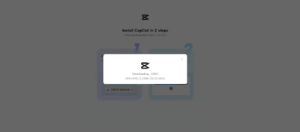
Step 2: Import Footage and Write Your Script
Film a quick clip of yourself or someone else seated like a news anchor. Alternatively, tap “Media” on CapCut PC and utilize the stock clips available within. Write a short, humorous script for your fabricated news report.
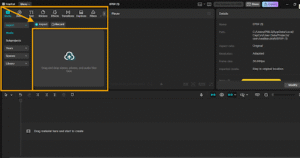
Step 3: Insert AI Anchor Voice
Click on the “Text” option and type in your short script. Tap the “Text to speech” icon on the right-hand panel. Copy your script into the box, then select a voice that mimics a real anchor. You may adjust the tone and speed to suit your clip.
The text to speech AI tool assists you in making a voiceover without uttering a word yourself. It brings professionalism and lucidity to your video with minimal effort.
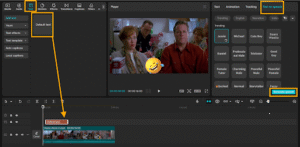
Step 4: Edit and Enhance
Make use of the “Effects” tabs to include headlines, news tickers, and labels. Drag the sound effects or music from the “Audio” tab for added emphasis. If you have recorded it with a green screen, press “Chroma Key” to erase the background.
You may also use Auto Cutout for rapid removal of the background. A few of them are included in the paid version of CapCut PC.
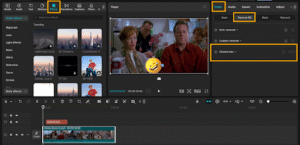
Step 5: Export and Share
Press “Export” in the top-right corner. Select the format of the video, quality, and name of the file. Once you have saved, upload your video to YouTube, Facebook, or wherever you want.
Conclusion
Making a local news parody is a piece of cake with the right equipment. AI Anchor Voice makes your video sound authentic. And with CapCut Desktop Video Editor, you can add titles, music, and effects to make it appear like a genuine news program.
It’s a clever way to tell a story, demonstrate your talents, or simply have fun. You don’t require special equipment or instruction. All you need is an idea and some time.
Don’t forget, CapCut PC is not completely free. Certain tools require payment. Be sure to download it solely from its official website.
Now it’s your turn. Try making your own spoof. You’ll see how simple it is, and how much people enjoy it.